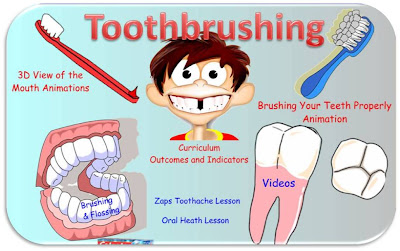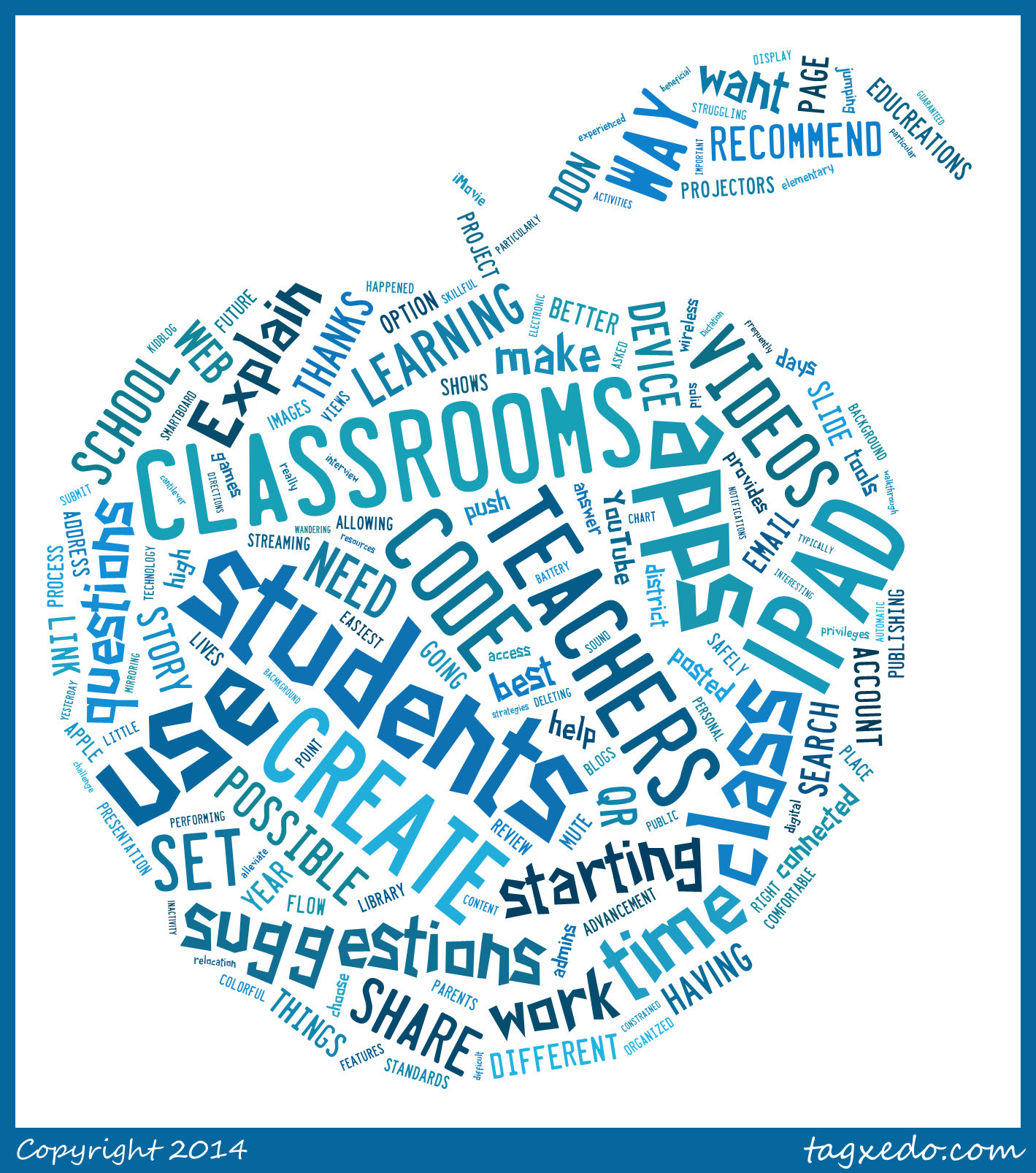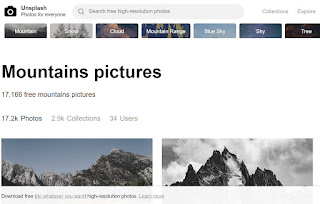Rendell Park was home to 7 hatching chicks! Check out the saved videos on the Ustream website.(Search: Rendell Park). The chicks were a few days overdue, but very welcome. Many students had a field trip to this classroom to check out the live action. Congratulations to all the work done by Mrs. D. Miller, Farmer Al, and her grade 2 classroom!
Archived videos of Wed. hatching are posted on the Ustream site
Archived videos of Wed. hatching are posted on the Ustream site
Newest Arrival!
 |
| Class watching the hatching on the SMARTBoard |
Update: (5:50 pm Wed). He/she is out! After a great struggle for about an hour, the chick is out and resting comfortably.
Update (1:45 pm Wed): There are 4 eggs that are now showing in the live stream. #3 is the furthest along on the left but the others are catching up. One of the other eggs just started breaking out of the shell at 1:00 pm. At 5:00 pm, quite a bit of progress has been made as a huge crack is opened up. Shouldn't be too much longer!
 |
| 1:45 pm Wed April 20, 2011 |
Day old chicks in the classroom: