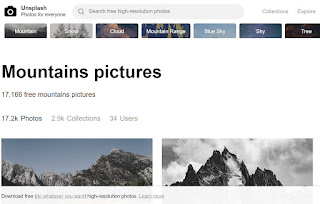Google Earth
There are many features to Google Earth that you and your students can use in the classroom. Aside from finding directions, they can access the street level view which was added a few years ago. Most towns and cities now have this feature. Simply grab and drag the yellow street level man onto any city street and you will automatically zoom in. You can then get a 360 degree view of the street if you use the left and right arrow keys, or drive along the street using the up and down arrows!
There are many features to Google Earth that you and your students can use in the classroom. Aside from finding directions, they can access the street level view which was added a few years ago. Most towns and cities now have this feature. Simply grab and drag the yellow street level man onto any city street and you will automatically zoom in. You can then get a 360 degree view of the street if you use the left and right arrow keys, or drive along the street using the up and down arrows!
Please contact your technology coach for assistance in setting up tours, organizing files within Google Earth, and exporting tours so they can be shared between teachers and students.
Did you know that you can also record tours? In Google Earth 5 and 6, there is the ability to record all of your actions on the screen, so you can save them to show repeatedly. For example, you might have a tour that flys through the Grand Canyon, flys to the Seven Wonders of the World, or follows a historical event such as the settlement of Western Canada by the Barr Colonists or the historical places involved in the Northwest Rebellion. Contact your tech coach to help you or put you in touch with teachers who have used this feature.
Google Maps:
Did you know that you can also record tours? In Google Earth 5 and 6, there is the ability to record all of your actions on the screen, so you can save them to show repeatedly. For example, you might have a tour that flys through the Grand Canyon, flys to the Seven Wonders of the World, or follows a historical event such as the settlement of Western Canada by the Barr Colonists or the historical places involved in the Northwest Rebellion. Contact your tech coach to help you or put you in touch with teachers who have used this feature.
Google Maps:
 Make your own tours (lit tours, geological tours, holiday summaries, historical place tours etc). Using an email account, set up a private or public display of these tours. When you make it private, you can select who will see your map tour. Students can create an itinerary to follow as if they were running a tour company. This type of lesson incorporates research, geography, and creative writing all in one!
Make your own tours (lit tours, geological tours, holiday summaries, historical place tours etc). Using an email account, set up a private or public display of these tours. When you make it private, you can select who will see your map tour. Students can create an itinerary to follow as if they were running a tour company. This type of lesson incorporates research, geography, and creative writing all in one!Google Maps
GoogleTreks:
This website houses many teacher approved 'tours' in many different subject areas and grade levels. It uses the Google Maps feature that allows the user to place video, photos, websites, and text to make custom tours. Rubrics are provided to help plan the tour before submitting it to the site for approval.