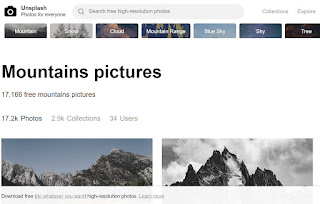Here is the information from the website:
"We Give Books is a new digital initiative that enables anyone with access to the Internet to put books in the hands of children who don't have them, simply by reading online.
 We Give Books combines the joy of reading with the power of helping others, providing a platform for caregivers and educators to inspire children to become lifelong readers and lifelong givers.
We Give Books combines the joy of reading with the power of helping others, providing a platform for caregivers and educators to inspire children to become lifelong readers and lifelong givers.We Give Books also helps some of the world's best, most inspiring, literacy organizations by spreading the word about their great work and by providing books to the young people these organizations support.
Who Is Behind It?
We Give Books was created by the Penguin Group and the Pearson Foundation. Together, we support literacy through programs that engage entire communities through literacy and awareness programs like Booktime and Jumpstart's Read for the Record. We hope that We Give Books proves to be a way that young children, together with their parents or caregivers, can come to understand the power of reading—and of giving—as much as we do.
We are dedicated to delivering award-winning books empowering you to read and share beautiful stories with children in your life. With age-appropriate content for young readers, our goal is to create memories that will last a lifetime.
Books are right at the heart of this program — books for reading and books for giving!
All of the books available for online reading are children's picture books appropriate for children through age ten. There is a mix of fiction and nonfiction, a range of authors, and an equal balance between read-alouds and books for independent readers. We'll be adding news books every month, together with special seasonal offerings."