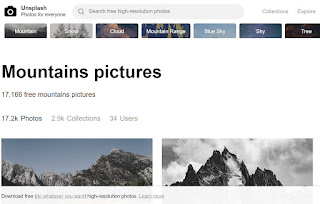Paths of the Elders - Free Simulation
This is a role playing simulation centred on the signing of Treaty 9 around James Bay. It is designed more towards Div 2 Elementary and Middle School students as there is a large reading component playing the simulation. Students need to create an account to save their progress and must submit an email for the service to supply information in case they forget their password.
Although it would be great to have a simulation based on Treaty 6 many comparative references, concepts, and understandings can be drawn from this website.
The students are challenged to complete 6 "Path of Learning" through their quest.
1. Self-Governance
2. Security
3. Health
4. Economy
5. Culture
6. Education
This simulation is challenging and requires critical thinking and strategy. How students respond to questions, interact with other characters, and manage resources will determine how successful they are in the quest. Cooperation with other characters is essential.
There are many audio, video and photo clips built through the quest and teacher resource guides supplied. There is even a survey for teachers and students to offer feedback and suggestions to improve the site.
Please take the time to preview and evaluate this site. Any feedback would be greatly appreciated.
As this site is Flash dependent I have tried it out on a few machines throughout the division and there are no conflicts so far. If you have students that rely on assistive technology there is a slight problem using the "screen capture" option in Read & Write Gold. Some of the information is hard to grab as it is only a temporary popup when you move the cursor over an area which restricts the ability to use the screen capture tool. There is also a slight problem when Read and Write Gold converts what it has captured as not all the words in the information is processed properly.
Please contact any of the coaches if you need assistance with any technological, curricular, and differentiation questions you may have.